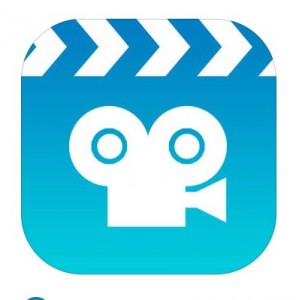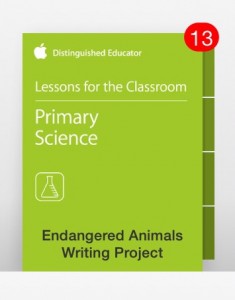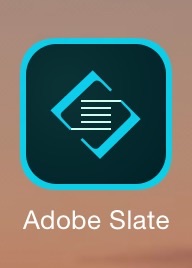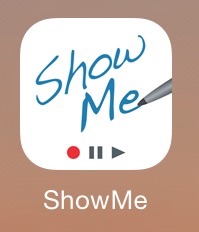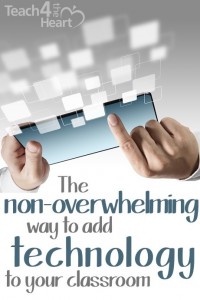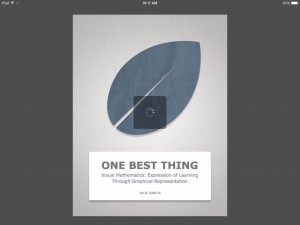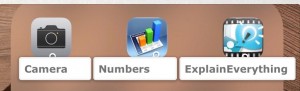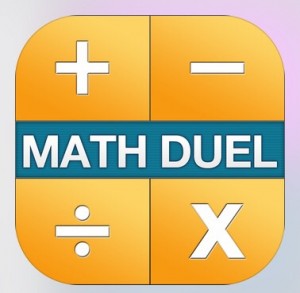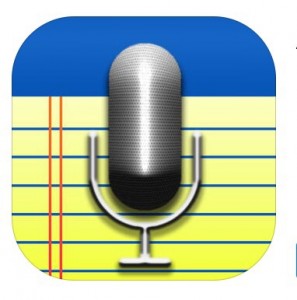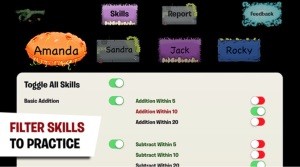The Apps in the Classroom series was created to provide teachers with a few ideas on how to integrate apps into daily classroom instruction. Each guide includes a collection of activities that span age ranges and subjects and can be modified to work in your own learning environment. Inspired by Apple Distinguished Educators, the activities are designed to encourage students to think in new ways and help them take a creative approach to applying and demonstrating learning.
Courses:
There are 18 different courses to choose from in the collection. The three that really drew my attention were:
Photographing History: Archiving with Apps which is all about working on researching topics, and finding the right sources and how to organize them. The course also helps the students bring photos to life with their own imagination. They can use their own ideas to resurrect an old photo into something interesting and new.ow
Hopscotch Lesson Ideas: this talks about different ideas for teachers to use in the classroom. The app Hopscotch offers many different ideas that bring technology and games into every day lessons. It includes math, geography, science, literature, and a foreign language as well.
Scoodle Jam Lesson Ideas: this offers teachers the opportunity to make graphic organizers and customize them to the full extent. This course help teachers use the Scoodle Jam app to its fullest extent and really benefit from it.
How to find it:
Open iTunes U and locate the featured tab at the bottom.
Scroll down to the for educators tab.
Then scroll down until you find the using apps in the classroom tab.
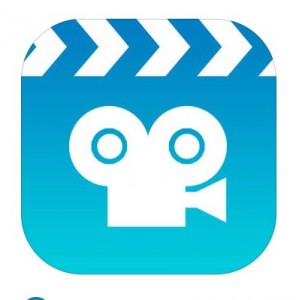
Stop motion studios can be used in the classroom for a multitude of ages and a multitude of classes. Any age can make projects with this free app and really benefit greatly from it.
Ages 5-11: these ages can use the app to make videos representing shapes, books, and stories. They can also use it for science projects and to show their processes in a fun and new way. They can and are not limited by some effects of getting older, so they may be able to get extremely creative with their projects.
Ages 11-14: these ages can use the app for literature, math and especially science. This is the part in school when middle school comes around, and the classes become more difficult. Having s method to make projects easy and fun all at the same time. This could benefit them a lot by giving them a new way of doing science projects or making hypothesis.
Ages 14-18: these ages have to make more complex projects and make more of them. This app can be used at any grade level for book reports, science projects again, and mathematical processes.
The app has endless features and for the low cost of nothing, it is hard to pass up for students. I like how you can apply this app to many different ages and grade levels. You can also use it in many different classes for evaluating the students progress. This app has endless possibilities and I hope will be used in my classroom later in life!